With the Pro version of Driver Easy, you can easily roll back the driver to its previous version. If you want to roll back a driver, follow the step-by-step instructions below.
- Launch Driver Easy and click Update in the left panel.

- Locate the driver you want to roll back in the Last updates list. If you didn’t find it, you may need to scan hardware devices to refresh the Last updates list first. Once you’ve found the driver you need to roll back, click the ellipsis icon next to it and select Roll back to previous driver.

- Click Continue if you’re prompted.
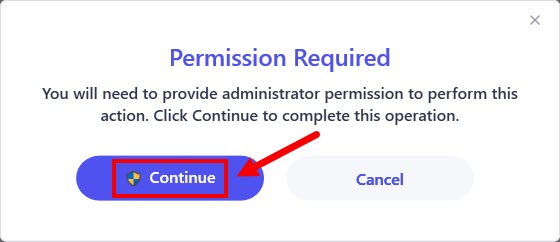
- If you’re prompted for Administrator privilege, click Yes.

- Select a reason and click Yes to continue rolling back to previous driver.

- Now this driver has been successfully rolled back.

Tips: You can also roll back a driver to its previous version in the Driver Update History screen.
For more information about the driver update history feature in Driver Easy, please refer to the guide below:





